name: inverse layout: true class: center, middle, inverse <div class="my-header"><span> <a href="/training-material/topics/introduction" title="Return to topic page" ><i class="fa fa-level-up" aria-hidden="true"></i></a> <a href="https://github.com/galaxyproject/training-material/edit/main/topics/introduction/tutorials/galaxy-intro-short/slides.html"><i class="fa fa-pencil" aria-hidden="true"></i></a> </span></div> <div class="my-footer"><span> <img src="/training-material/assets/images/GTN-60px.png" alt="Galaxy Training Network" style="height: 40px;"/> </span></div> --- <img src="/training-material/assets/images/GTNLogo1000.png" alt="Galaxy Training Network" class="cover-logo"/> <br/> <br/> # A Short Introduction to Galaxy <br/> <br/> <div markdown="0"> <div class="contributors-line"> <ul class="text-list"> <li> <a href="/training-material/hall-of-fame/shiltemann/" class="contributor-badge contributor-shiltemann"><img src="/training-material/assets/images/orcid.png" alt="orcid logo" width="36" height="36"/><img src="https://avatars.githubusercontent.com/shiltemann?s=36" alt="Saskia Hiltemann avatar" width="36" class="avatar" /> Saskia Hiltemann</a> <li> <a href="/training-material/hall-of-fame/hexylena/" class="contributor-badge contributor-hexylena"><img src="/training-material/assets/images/orcid.png" alt="orcid logo" width="36" height="36"/><img src="https://avatars.githubusercontent.com/hexylena?s=36" alt="Helena Rasche avatar" width="36" class="avatar" /> Helena Rasche</a> <li> <a href="/training-material/hall-of-fame/nsoranzo/" class="contributor-badge contributor-nsoranzo"><img src="/training-material/assets/images/orcid.png" alt="orcid logo" width="36" height="36"/><img src="https://avatars.githubusercontent.com/nsoranzo?s=36" alt="Nicola Soranzo avatar" width="36" class="avatar" /> Nicola Soranzo</a> <li> <a href="/training-material/hall-of-fame/ahmedhamidawan/" class="contributor-badge contributor-ahmedhamidawan"><img src="/training-material/assets/images/orcid.png" alt="orcid logo" width="36" height="36"/><img src="https://avatars.githubusercontent.com/ahmedhamidawan?s=36" alt="Ahmed Hamid Awan avatar" width="36" class="avatar" /> Ahmed Hamid Awan</a></li> </ul> </div> </div> <!-- modified date --> <div class="footnote" style="bottom: 8em;"> <i class="far fa-calendar" aria-hidden="true"></i><span class="visually-hidden">last_modification</span> Updated: <i class="fas fa-fingerprint" aria-hidden="true"></i><span class="visually-hidden">purl</span><abbr title="Persistent URL">PURL</abbr>: <a href="https://gxy.io/GTN:S00072">gxy.io/GTN:S00072</a> </div> <!-- other slide formats (video and plain-text) --> <div class="footnote" style="bottom: 5em;"> <i class="far fa-play-circle" aria-hidden="true"></i><span class="visually-hidden">video-slides</span> <a href="/training-material/videos/watch.html?v=/introduction/tutorials/galaxy-intro-short/slides">Video slides</a> | <i class="fas fa-file-alt" aria-hidden="true"></i><span class="visually-hidden">text-document</span><a href="slides-plain.html"> Plain-text slides</a> | </div> <!-- usage tips --> <div class="footnote" style="bottom: 2em;"> <strong>Tip: </strong>press <kbd>P</kbd> to view the presenter notes | <i class="fa fa-arrows" aria-hidden="true"></i><span class="visually-hidden">arrow-keys</span> Use arrow keys to move between slides </div> ??? Presenter notes contain extra information which might be useful if you intend to use these slides for teaching. Press `P` again to switch presenter notes off Press `C` to create a new window where the same presentation will be displayed. This window is linked to the main window. Changing slides on one will cause the slide to change on the other. Useful when presenting. --- ### <i class="far fa-question-circle" aria-hidden="true"></i><span class="visually-hidden">question</span> Questions - What is Galaxy? - Why should I use Galaxy? - How do I use Galaxy? - How can I connect with the Galaxy Community? --- # What is Galaxy? ??? What is Galaxy? --- 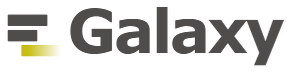 **Data Intensive *analysis* for everyone** .pull-left[ - **Data Analysis** platform - Web-based - **Easy** to use - **Free** and Open Source - Many tools (>10,500 in the [Galaxy Tool Shed](https://toolshed.g2.bx.psu.edu/)) - Popular (>13,000 [publications](https://www.zotero.org/groups/1732893/galaxy)) - Extensive [tutorials](https://training.galaxyproject.org) available ] .pull-right[  <!-- https://pixy.org/3013900/ CC0 license--> ] .footnote[Homepage: [galaxyproject.org](https://galaxyproject.org)] ??? - Galaxy is a web-based data analysis platform. - It is easy to use and completely free. - Galaxy offers over ten thousand analysis tools. - Galaxy is widely used. It currently has over thirteen thousand publications. --- # Why use Galaxy? - It's **easy**! - No installation, all you need is a browser. - No complex commands, just point and click! - Makes your research **reproducible** - Galaxy keeps track of all analysis details - **Cross-domain**: bioinformatics, chemistry, ecology, climate science, digital humanities ... 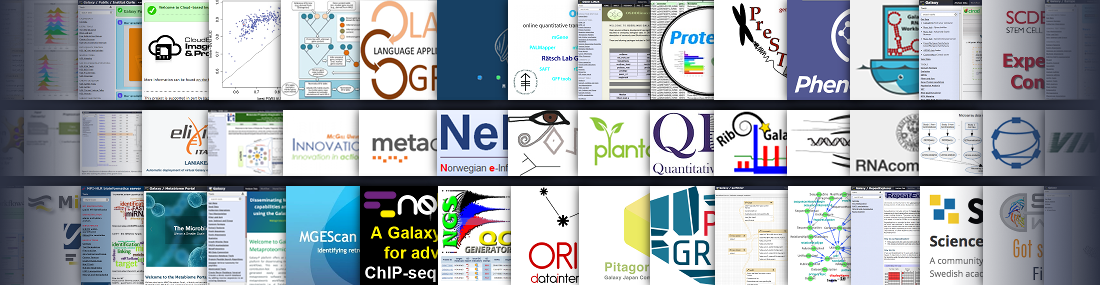 ??? - Data analysis can be very complex. - It often requires specialized programming knowledge or command-line skills. - Galaxy makes this a lot easier by providing a web-based user interface to popular data analysis tools. - This means you don't have to install anything, just open your browser and go to Galaxy. - Galaxy also helps you make your research reproducible by keeping track of your analysis steps. - Galaxy supports many different scientific domains. --- # How do I use Galaxy? ??? - How do I use Galaxy? --- # Find a Galaxy server - **UseGalaxy.\***: Galaxy Europe ([UseGalaxy.eu](https://usegalaxy.eu)), Galaxy France ([UseGalaxy.fr](https://usegalaxy.fr)), Galaxy Main ([UseGalaxy.org](https://usegalaxy.org)), Galaxy Australia ([UseGalaxy.org.au](https://usegalaxy.org.au)) .image-50[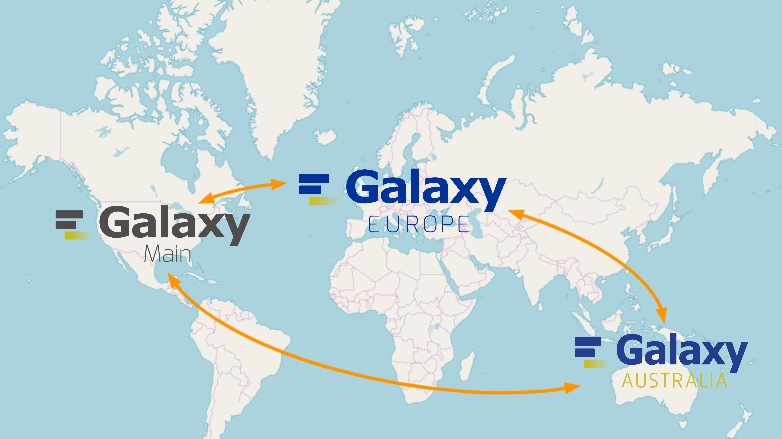] - Many other smaller, often domain-specific Galaxies available - List of all public Galaxies (135+): [galaxyproject.org/use](https://galaxyproject.org/use/) ??? - There are three main Galaxy servers: Galaxy Main, Galaxy Europe, and Galaxy Australia. - These three Galaxies have the biggest teams behind them, and offer the most tools and resources. - You can register an account for free on any of these servers. - In addition, there are many smaller Galaxy servers to choose from. - Many of these are domain-specific. For example, Galaxy Proteomics focuses on proteomics tools and workflows. - A lot of universities and other institutions have local private servers. --- # The Galaxy Interface - Four main sections (left to right): - <span style="color: #0045e2;"> **The Activity Bar on the left:** _To navigate to the resources in Galaxy (Tools, Workflows, Histories etc.)_ </span> - <span style="color: #603d30;"> Currently active **Activity Panel** next to it: _By default, the <i class="fas fa-wrench" aria-hidden="true"></i><span class="visually-hidden">tool</span> **Tools** activity_ </span> - <span style="color: #ff4e00;"> **Viewing panel in the middle:** _The main area for context for your analysis_ </span> - <span style="color: #23e600;"> Full record of your analysis: **History** at the very right </span> 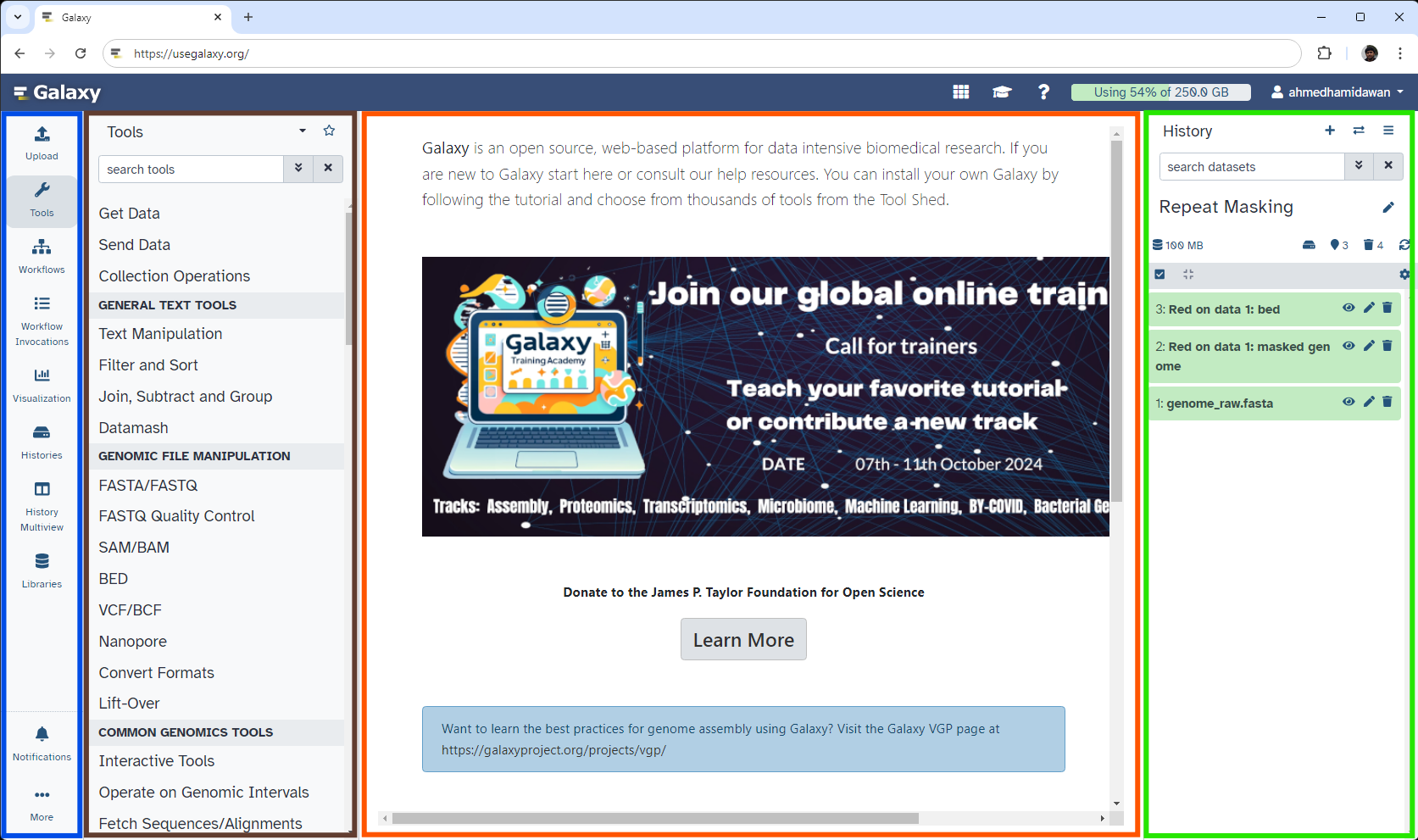 ??? - The Galaxy user interface consists of four main parts. - On the very left is the Activity Bar that lets you navigate to the different resources in Galaxy; such as Tools, Workflows, Histories and more. - Next to it is the Activity Panel, which opens for some activities, such as the Tool Panel that is expanded for the Tools activity by default. This panel can easily be toggled in and out by clicking the associated activity. - In the middle panel, you will run your analysis tools, view your data and results, view and edit workflows, etc. It is the main area for context for your analysis. - On the right is a full record of your analysis; that is: Your History. --- # Uploading data .pull-left[ - Upload from **your computer** - Import files **from URL** - Import from **public data stores** and **repositories** - UCSC, NCBI, ENA, Zenodo and many more... ] .pull-right[ 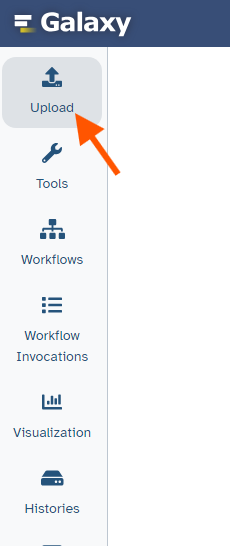 ] ??? - The first step of an analysis is to get your data into Galaxy. - This can be done in several ways. - You can upload files from your computer. - Or you can enter an Internet URL, and Galaxy will download the data for you. - Furthermore, Galaxy can import data directly from many online data stores such as UCSC, NCBI, and many more. --- # History .pull-left[ - The **history** collects all the files of your analysis - Three buttons - <i class="far fa-eye" aria-hidden="true"></i><span class="visually-hidden">galaxy-eye</span> **View** the file - <i class="fas fa-pencil-alt" aria-hidden="true"></i><span class="visually-hidden">galaxy-pencil</span> **Edit attributes** - e.g. change name - <i class="fas fa-trash" aria-hidden="true"></i><span class="visually-hidden">galaxy-delete</span> **Delete file** - Click to **expand** - file information - format, size, ... - file preview - file options - download, visualize, ... ] .pull-right[ 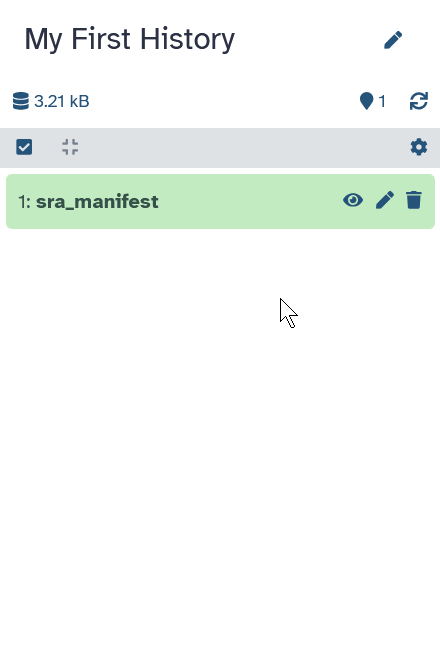 ] ??? - All files you upload will appear in your history. - There are 3 buttons on each dataset in your history. - The eye icon lets you view the dataset. This will show up in the middle panel of Galaxy. - The pencil icon allows you to edit the attributes of the file. For example, you can change the file name here. - The trash icon lets you delete the dataset from your history. - You can also click on the dataset to expand it. This will show more information and more options. --- # Finding a tool .pull-left[ - Explore tool panel sections - Enter name in **Tool search** box ] .pull-right[ 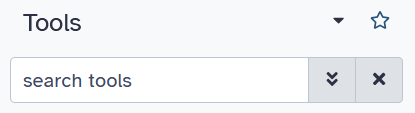 ] <br> - <i class="far fa-star" aria-hidden="true"></i><span class="visually-hidden">galaxy-star</span> **Star** your favorite tools to make them easier to find  ??? - After your data is uploaded, you are ready to run tools. - You can find tools by exploring the Tool Panel expandable on the left. - If you already know the name of the tool you want to use, you can enter this in the search box at the top of the tool panel. - If you have found a tool you like, you can add it to your favorites by clicking the star at the top of the tool. --- # Running a tool .pull-left[ - Choose **input files** - Set tool **parameters** - **Execute** - Below tool form: - Help information - Tool citation ] .pull-right[ 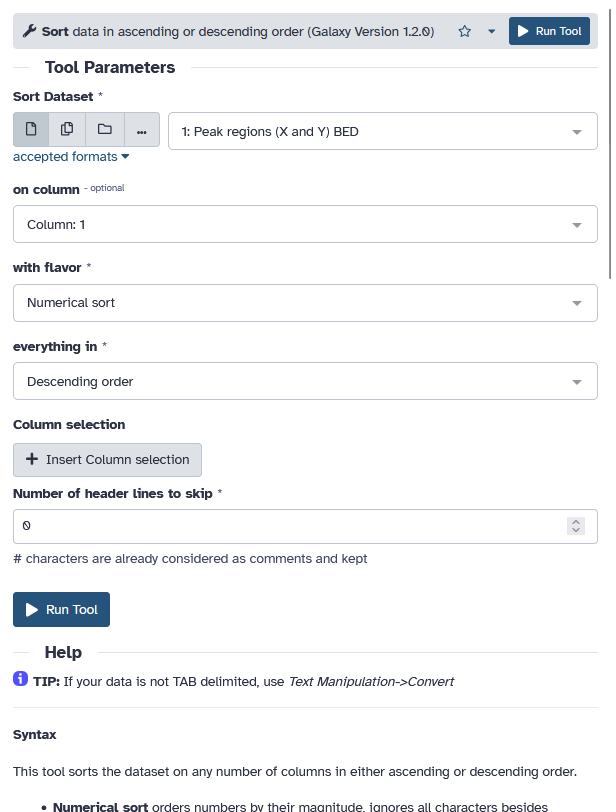 ] ??? - When you click on a tool, it will show up in the middle panel. - Here you can select your input files and set the parameters for the tool. - Then you can hit the Execute button to start the tool. - Older versions of a tool are usually kept available to ensure reproducibility. --- # Analysis Results .pull-left[ - Tool outputs are added to the history - Different dataset states - <span style="background-color: lightgrey"> waiting </span>, <span style="background-color: orange"> running </span>, <span style="background-color: lightgreen">success</span>, <span style="background-color: red">failed</span> - Expand for more options - <i class="far fa-save" aria-hidden="true"></i><span class="visually-hidden">galaxy-save</span> **Download** dataset - <i class="fas fa-info-circle" aria-hidden="true"></i><span class="visually-hidden">galaxy-info</span> **Information** about tool run - <i class="fas fa-redo" aria-hidden="true"></i><span class="visually-hidden">galaxy-refresh</span> **Reload** tool with the same parameters - <i class="fas fa-chart-column" aria-hidden="true"></i><span class="visually-hidden">galaxy-barchart</span> **Visualize** dataset - <i class="fas fa-sitemap" aria-hidden="true"></i><span class="visually-hidden">dataset-related-datasets</span> **Show Related Items** (inputs/outputs) for this dataset - Red dataset? - <i class="fas fa-bug" aria-hidden="true"></i><span class="visually-hidden">galaxy-bug</span> Click Bug icon - view error message - submit error report ] .pull-right[ 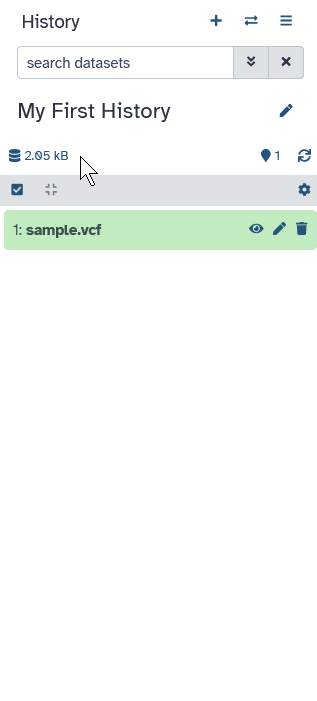 ] ??? - The results of the analysis will be added to your history. - You will see these output files go through various states. - When a dataset is grey, it means it is waiting to run. - When it turns orange, it means the tool is running. - When the tool is finished, the outputs will turn green if the tool ran successfully. - You can then click on the history item to get more information and options. - For example, you can download the file to your computer. - Or you can reload the tool with the same parameters. - There is also an option to visualize your data. - And another one to view items related to the dataset; such as files that were inputs to jobs that created it, etc. - If there was a problem with the tool, it will turn red. - You can click on the bug icon to view the error message or submit an error report to the Galaxy administrators. --- # Visualisations - Galaxy has many options to visualize data 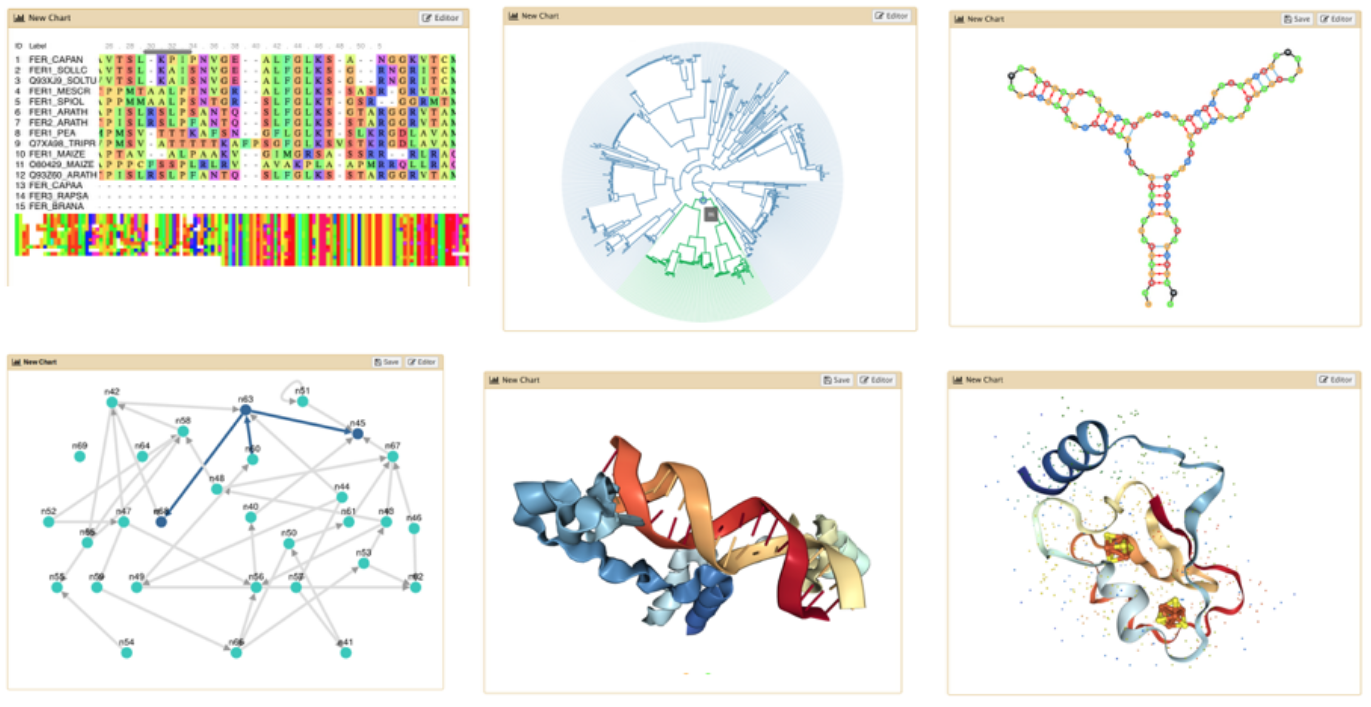 ??? - Galaxy offers several ways to visualize your datasets depending on their format. - For example, protein PDB data can be seen in a 3D viewer. --- # Multiple Analyses - Starting a new analysis? Create a new history <i class="fas fa-plus" aria-hidden="true"></i><span class="visually-hidden">new-history</span> - You can have as many histories as you want - Overview of all your histories: Click on <i class="fas fa-columns" aria-hidden="true"></i><span class="visually-hidden">galaxy-history</span> **History Multiview** activity - Good names (tags, descriptions) for your histories help to keep track of your analyses 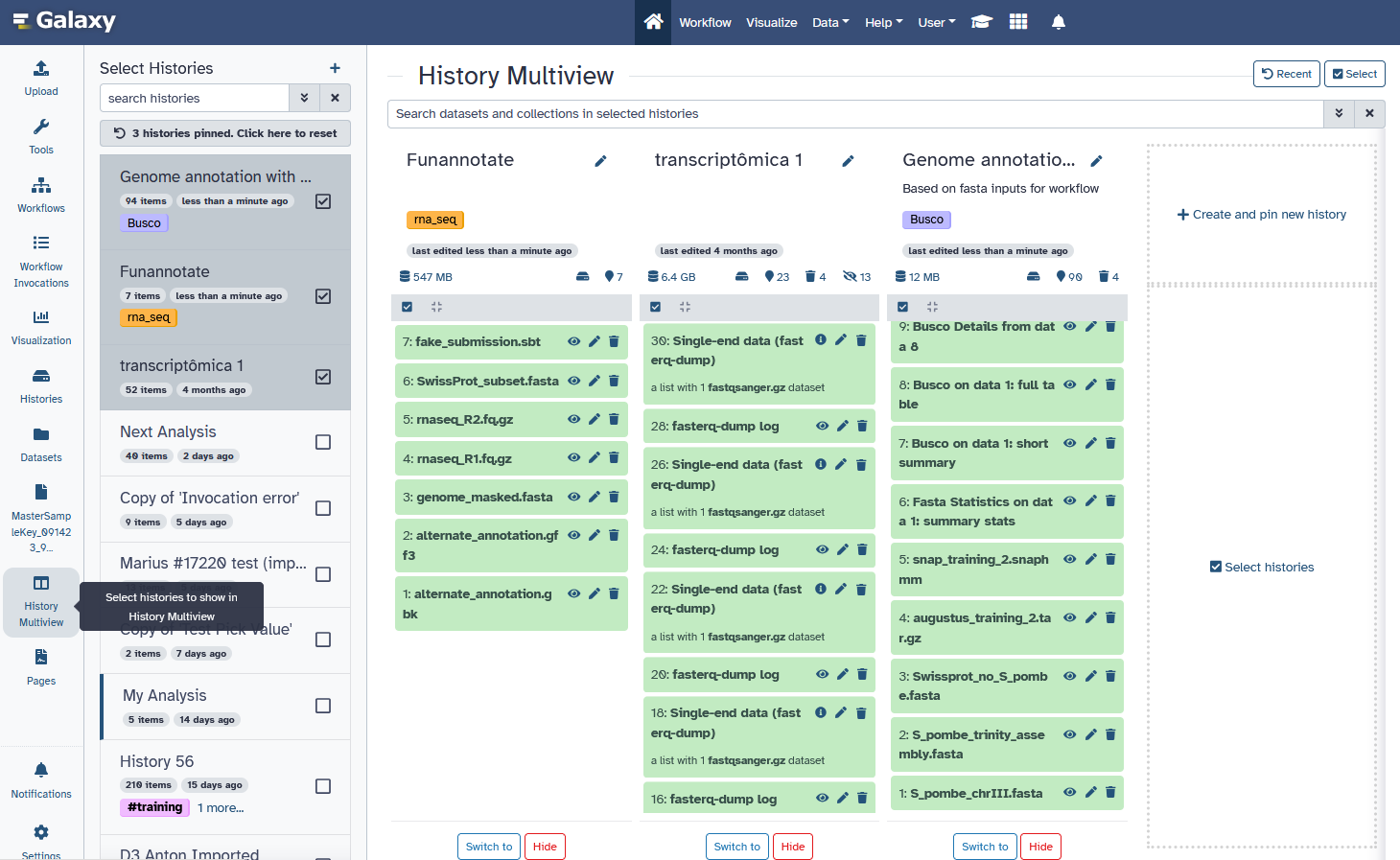 ??? - When you want to start a new analysis, create a new history using the plus icon at the top of the history panel. - You can always go back to an old history, and there is no limit on the number of histories you can create. - An overview of your histories is available, where you can easily copy files around. - Copying datasets instead of re-uploading them lets you save on your quota. - Giving your histories good names will help you keep track of your analyses. --- # Workflows - Run **end-to-end analyses** with one click 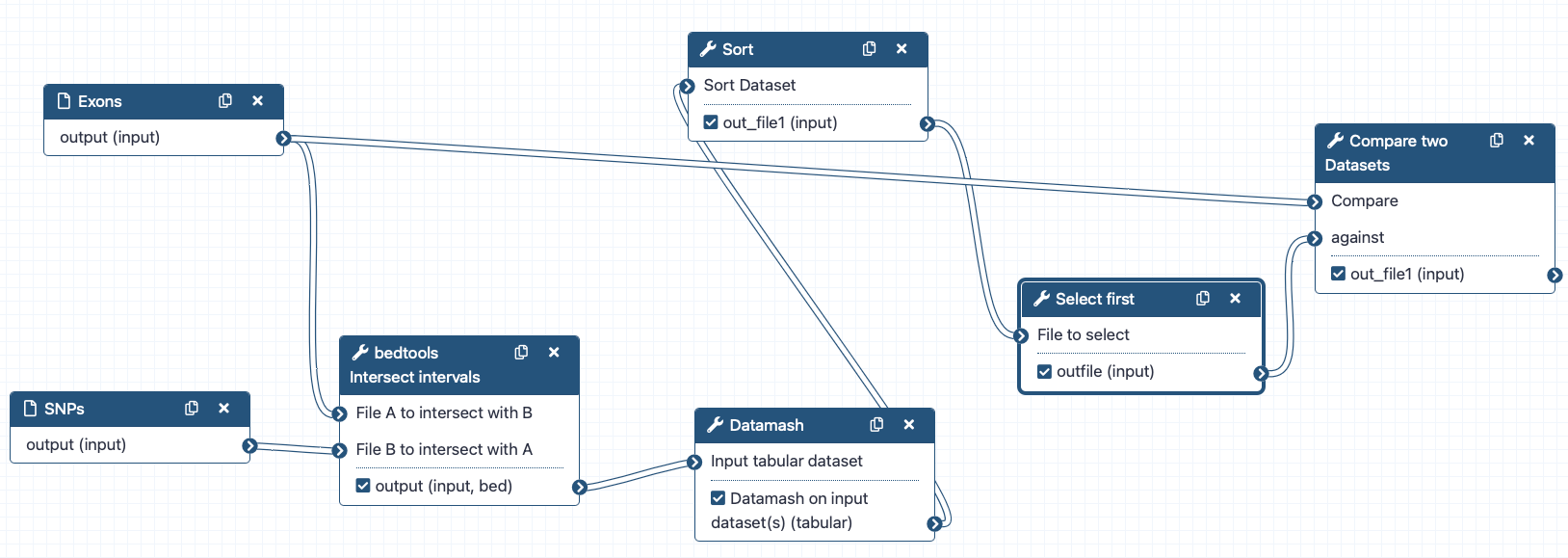 - **Extract** from a history - **Build manually** with workflow editor - **Import** a shared workflow ??? - Workflows let you run your analyses very easily by connecting tools' outputs and inputs. - There are multiple ways to create a workflow. - Workflows can be automatically extracted from a history. - This means you perform the analysis manually once, and then can easily repeat it on different input data. - You can also build workflows by hand using the workflow editor to connect the tools. - Or you can import a workflow somebody else has shared with you or published to the workflows list. --- # Sharing .pull-left[ - You can share everything you do in Galaxy - Histories, Workflows, Visualizations - Sharing options - Share with specific users - Share via link - *Publish* to make it visible to everybody ] .pull-right[ 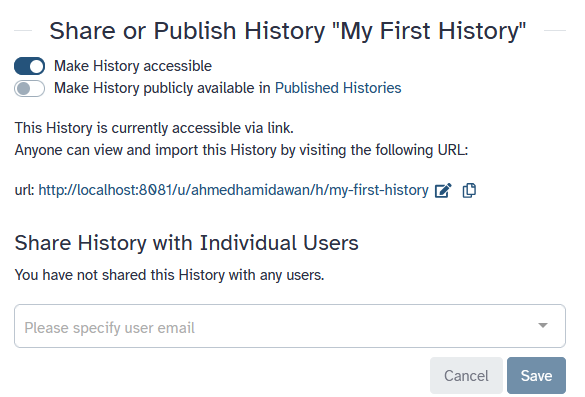 ]  ??? - Everything you do in Galaxy can be shared. - You can share your history, your workflow, and your visualizations. - There are different ways to share your work. - You can either share it with specific Galaxy users. - Or you can get a share link that you can send to anybody. - If you publish your work, it will be visible to everybody in the appropriate published tab of the resource you are sharing. --- # Learning Galaxy - Galaxy Training Materials ([training.galaxyproject.org](https://training.galaxyproject.org)) <!--SNIPPET--> <!-- tutorial stats --> <div class="row" style="color: var(--text-color-boxtitle)"> <!-- Row 1; High Level Metrics --> <div class="col-md-3"> <div class="gtn-card color-rainbow-orangered"> <div class="card-title">498</div> <div class="card-text">Tutorials</div> </div> </div> <div class="col-md-3"> <div class="gtn-card color-rainbow-orange"> <div class="card-title">35</div> <div class="card-text">Topics</div> </div> </div> <div class="col-md-3"> <div class="gtn-card color-rainbow-orangeyellow"> <div class="card-title">28</div> <div class="card-text">Learning Paths</div> </div> </div> <div class="col-md-3"> <div class="gtn-card color-rainbow-green"> <div class="card-title">489</div> <div class="card-text"><abbr title="Frequently Asked Questions">FAQs</abbr></div> </div> </div> <!-- row 2 --> <div class="col-md-3"> <div class="gtn-card color-rainbow-blue"> <div class="card-title">343</div> <div class="card-text">Workflows</div> </div> </div> <div class="col-md-3"> <div class="gtn-card color-rainbow-purple"> <div class="card-title">214</div> <div class="card-text">Videos (147.5h)</div> </div> </div> <div class="col-md-3"> <div class="gtn-card color-rainbow-violet"> <div class="card-title">123</div> <div class="card-text">News Posts</div> </div> </div> <div class="col-md-3"> <div class="gtn-card color-rainbow-pink"> <div class="card-title">10.5</div> <div class="card-text">Years</div> </div> </div> </div> <!-- Row 3: People & Project --> <h2 data-toc-skip> Community Stats </h2> <div class="row" style="color: var(--text-color-boxtitle)"> <div class="col-md-3"> <div class="gtn-card color-rainbow-orangeyellow h-100"> <div class="card-title">510</div> <div class="card-text">Contributors</div> </div> </div> <div class="col-md-3"> <div class="gtn-card color-rainbow-green h-100"> <div class="card-title">33</div> <div class="card-text">Editorial Board Members</div> </div> </div> <div class="col-md-3"> <div class="gtn-card color-rainbow-blue h-100"> <div class="card-title">42</div> <div class="card-text">Events</div> </div> </div> <div class="col-md-3"> <div class="gtn-card color-rainbow-violet h-100"> <div class="card-title">70</div> <div class="card-text">Supporting Organisations</div> </div> </div> </div> <!--END_SNIPPET--> ??? - If you would like to learn more about Galaxy, there are a large number of tutorials available. - These tutorials cover a wide range of scientific domains. --- # Getting Help - **Help Forum** ([help.galaxyproject.org](https://help.galaxyproject.org)) 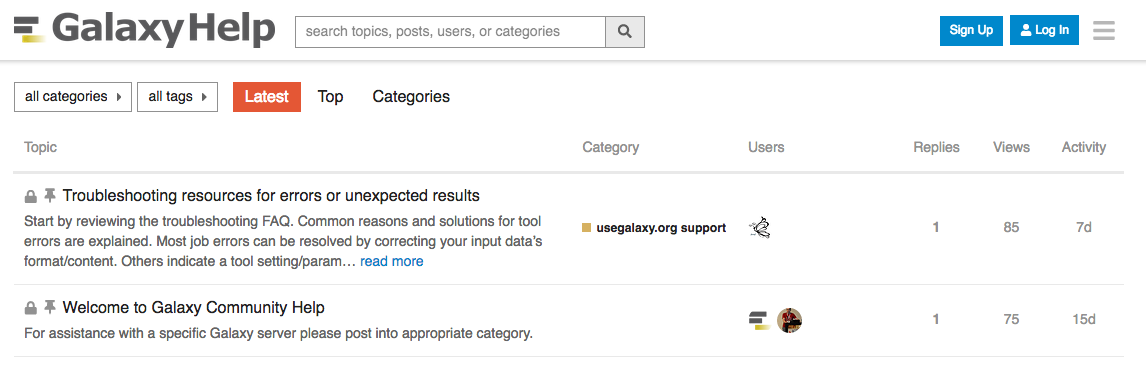 - **Chat on Matrix** - [Main Chat](https://matrix.to/#/#galaxyproject_Lobby:gitter.im) - [Galaxy Training Chat](https://matrix.to/#/#Galaxy-Training-Network_Lobby:gitter.im) - Many more channels (scientific domains, developers, admins) ??? - If you get stuck, there are ways to get help. - You can ask your questions on the help forum. - Or you can chat with the community on Matrix. --- # Join an event - Many Galaxy events across the globe - Event Horizon: [galaxyproject.org/events](https://galaxyproject.org/events) 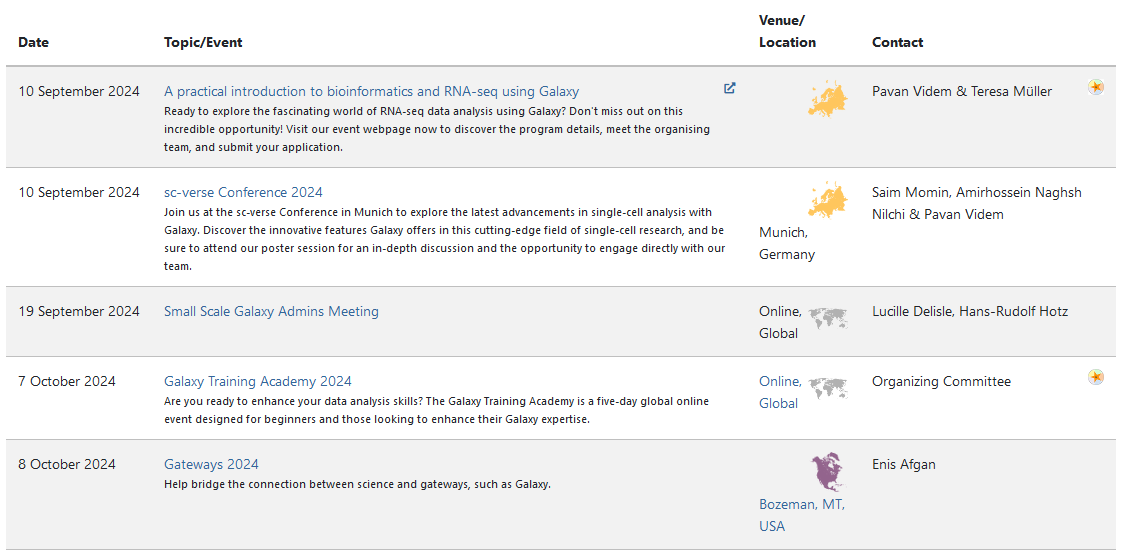 ??? - There are frequent Galaxy events all around the world. - You can find upcoming events on the Galaxy Event Horizon. --- ### <i class="fas fa-key" aria-hidden="true"></i><span class="visually-hidden">keypoints</span> Key points - Galaxy lets you perform complex data analysis right from your browser - These analyses are *reproducible*; Galaxy keeps track of all the details of your analysis - Galaxy has a very large and active user community - There are many training materials available to learn Galaxy --- ## Thank You! This material is the result of a collaborative work. Thanks to the [Galaxy Training Network](https://training.galaxyproject.org) and all the contributors! <div markdown="0"> <div class="contributors-line"> <table class="contributions"> <tr> <td><abbr title="These people wrote the bulk of the tutorial, they may have done the analysis, built the workflow, and wrote the text themselves.">Author(s)</abbr></td> <td> <a href="/training-material/hall-of-fame/shiltemann/" class="contributor-badge contributor-shiltemann"><img src="/training-material/assets/images/orcid.png" alt="orcid logo" width="36" height="36"/><img src="https://avatars.githubusercontent.com/shiltemann?s=36" alt="Saskia Hiltemann avatar" width="36" class="avatar" /> Saskia Hiltemann</a><a href="/training-material/hall-of-fame/hexylena/" class="contributor-badge contributor-hexylena"><img src="/training-material/assets/images/orcid.png" alt="orcid logo" width="36" height="36"/><img src="https://avatars.githubusercontent.com/hexylena?s=36" alt="Helena Rasche avatar" width="36" class="avatar" /> Helena Rasche</a><a href="/training-material/hall-of-fame/nsoranzo/" class="contributor-badge contributor-nsoranzo"><img src="/training-material/assets/images/orcid.png" alt="orcid logo" width="36" height="36"/><img src="https://avatars.githubusercontent.com/nsoranzo?s=36" alt="Nicola Soranzo avatar" width="36" class="avatar" /> Nicola Soranzo</a><a href="/training-material/hall-of-fame/ahmedhamidawan/" class="contributor-badge contributor-ahmedhamidawan"><img src="/training-material/assets/images/orcid.png" alt="orcid logo" width="36" height="36"/><img src="https://avatars.githubusercontent.com/ahmedhamidawan?s=36" alt="Ahmed Hamid Awan avatar" width="36" class="avatar" /> Ahmed Hamid Awan</a> </td> </tr> <tr class="reviewers"> <td><abbr title="These people reviewed this material for accuracy and correctness">Reviewers</abbr></td> <td> <a href="/training-material/hall-of-fame/bgruening/" class="contributor-badge contributor-badge-small contributor-bgruening"><img src="https://avatars.githubusercontent.com/bgruening?s=36" alt="Björn Grüning avatar" width="36" class="avatar" /></a><a href="/training-material/hall-of-fame/shiltemann/" class="contributor-badge contributor-badge-small contributor-shiltemann"><img src="https://avatars.githubusercontent.com/shiltemann?s=36" alt="Saskia Hiltemann avatar" width="36" class="avatar" /></a><a href="/training-material/hall-of-fame/hexylena/" class="contributor-badge contributor-badge-small contributor-hexylena"><img src="https://avatars.githubusercontent.com/hexylena?s=36" alt="Helena Rasche avatar" width="36" class="avatar" /></a><a href="/training-material/hall-of-fame/mtekman/" class="contributor-badge contributor-badge-small contributor-mtekman"><img src="https://avatars.githubusercontent.com/mtekman?s=36" alt="Mehmet Tekman avatar" width="36" class="avatar" /></a><a href="/training-material/hall-of-fame/nsoranzo/" class="contributor-badge contributor-badge-small contributor-nsoranzo"><img src="https://avatars.githubusercontent.com/nsoranzo?s=36" alt="Nicola Soranzo avatar" width="36" class="avatar" /></a><a href="/training-material/hall-of-fame/martenson/" class="contributor-badge contributor-badge-small contributor-martenson"><img src="https://avatars.githubusercontent.com/martenson?s=36" alt="Martin Čech avatar" width="36" class="avatar" /></a><a href="/training-material/hall-of-fame/gallardoalba/" class="contributor-badge contributor-badge-small contributor-gallardoalba"><img src="https://avatars.githubusercontent.com/gallardoalba?s=36" alt="Cristóbal Gallardo avatar" width="36" class="avatar" /></a><a href="/training-material/hall-of-fame/beatrizserrano/" class="contributor-badge contributor-badge-small contributor-beatrizserrano"><img src="https://avatars.githubusercontent.com/beatrizserrano?s=36" alt="Beatriz Serrano-Solano avatar" width="36" class="avatar" /></a><a href="/training-material/hall-of-fame/nomadscientist/" class="contributor-badge contributor-badge-small contributor-nomadscientist"><img src="https://avatars.githubusercontent.com/nomadscientist?s=36" alt="Wendi Bacon avatar" width="36" class="avatar" /></a><a href="/training-material/hall-of-fame/davelopez/" class="contributor-badge contributor-badge-small contributor-davelopez"><img src="https://avatars.githubusercontent.com/davelopez?s=36" alt="David López avatar" width="36" class="avatar" /></a><a href="/training-material/hall-of-fame/bebatut/" class="contributor-badge contributor-badge-small contributor-bebatut"><img src="https://avatars.githubusercontent.com/bebatut?s=36" alt="Bérénice Batut avatar" width="36" class="avatar" /></a></td> </tr> </table> </div> </div> <div style="display: flex;flex-direction: row;align-items: center;justify-content: center;"> <img src="/training-material/assets/images/GTNLogo1000.png" alt="Galaxy Training Network" style="height: 100px;"/> </div> Tutorial Content is licensed under <a rel="license" href="http://creativecommons.org/licenses/by/4.0/">Creative Commons Attribution 4.0 International License</a>.<br/>